Development
7 minute read
How To Change WordPress Favicon on Your WordPress Website.
LAST UPDATED:
June 13, 2023

You’ve likely seen small icons on the tabs of websites you visit, usually a logo or some kind of symbol that’s associated with the brand.
That tiny icon is a favicon, which is pretty vital for branding your website.
Even though favicons may seem insignificant, they are an easy and effective way to create brand recognition.
However, you may be surprised to learn that many people aren’t even sure what a favicon is, let alone how to change it on a WordPress site!
Don’t worry — we’re here to help. This blog post will give you step-by-step instructions for changing your WordPress favicon in just minutes.
Let’s get started!
Your website will have a brand-new favicon with our tips and a few mouse clicks. It’s time to level up that web design game.
The term “favicon” comes from two words: favorite, chosen by the user, and icon — it’s a small image similar to a logo for your website.
They are small enough to be easily stored in a browser and, when added to the code for a website, appear as tiny images next to the URL bar.
We suggest creating icons that differ from your primary logo or brand name to make these mini logos more unique.
Not only will this help visitors recognize your site more easily among their bookmarks, but it can also give users a different perspective when visiting.
Plus, customers or fans of the site will love having its iconic logo in their bookmarks section.
It’s one more bit of flair that can help make your website stand out from the rest.
What’s Their Purpose?

A website favicon is a fun and simple way to add extra branding power to your site.
A good favicon (or “site icon”) appears in the browser tab next to your website’s title, helping visitors recognize you from the get-go.
While it may not seem like an essential element, the fact is that a small site icon can go a long way to improve a website and enhance its user experience.
Just look at how many websites use WordPress and how many don’t have a custom favicon or a site icon!
A favicon sets your website apart from any other websites that are competing for a user’s attention on their browser tab; instead of just displaying a generic portfolio of tabs filled with text, users will recognize your website instantly from its icon.
Furthermore, having a unique favicon also gives users something additional to look forward to when they open your website again.
Whether it’s an image of a cheerful cartoon character or a sleek logo symbol, users will begin to associate the feeling of anticipation with revisiting your content.
The short answer is yes, you should, but we know you’ll want a longer explanation.
Here are some reasons why you should use favicons on your website.
Helps You Stand Out From the Crowd
You don’t want to overlook the small details when designing your website.
A well-designed favicon can significantly affect how users perceive and interact with your site.
Favicons are usually simple graphics that represent the overall look and feel of the site.
However, they can also be used as part of your brand identity or to make the website more visually appealing.
For example, if you’re going for a fun, creative vibe, opt for an eye-catching icon with a lot of colors, like a cartoon image.
If you want to add some pizzazz and emphasize your brand logo or colors, you can use favicons as an innovative form of branding.
Plus, they give visitors something colorful and exciting to look at while they browse your page — all without taking up too much space!
Having a thoughtfully designed favicon can take any website from blah to wow in no time flat.
Boosts Your Brand Recognition

A custom favicon can be a great way to ensure that your brand stands out online.
Whether it’s your company logo, a combination of colors, or other branding elements, adding your personal touch to your website is vital for building brand awareness in today’s digital age.
Moreover, it can make it easier for people to recognize and remember you in an increasingly crowded web space.
Not only will this help establish your site as unique and distinct from competitors or similar sites, but it can also be a subtle form of marketing — every time someone visits your page and sees the icon, they engage with your brand.
It can be an effective tool for amplifying user experience and rememberability in an increasingly digital world.
If you want to ensure visitors have a memorable impression of your brand, a custom favicon is often the way to go.
Makes It Easy To Find Your Website in Bookmarks and History
Most of us rely on our web browsers to help organize the vast array of websites and pages saved in our favorites and bookmarks.
But without a personalized favicon, our browsers may meet us with an unhelpful default icon that doesn’t indicate which website it belongs to.
With so many websites, finding the one we’re looking for can be difficult.
If someone bookmarks your website or saves it to their favorites, the default browser icon won’t cut it when they are trying to find you again.
This is why having a custom favicon is so essential.
A custom favicon helps make your website instantly recognizable and stand out from all other sites our users will be browsing through.
A favicon can take your website’s aesthetic to the next level and make it easily identifiable.
Having a recognizable and memorable icon next to your website can also help to bring users back again, quickly increasing web traffic.
Gives Your Website a Professional Look
Whether you’re a fledgling business, an independent artist, or an avid blog writer, one of the most critical elements of your website is how it looks and feels when visitors come to check it out.
A custom favicon can help set the tone for their experience.
Not only does it add a personal touch, but by showing off your creativity and professionalism with a unique design, it gives potential customers and followers that little extra boost of confidence.
Plus, if users save your site to their home screens with the favicon intact, it establishes an air of legitimacy which helps build trust between you and them.
It may sound like a minor element in the big picture, but it can improve website lifespan and attractiveness.
It’s Easy and Affordable To Create
Creating a custom favicon doesn’t have to be a daunting task.
Thanks to the available online tools, anyone can easily create a simple and eye-catching icon in just a few clicks.
Most of these free tools are budget-friendly and save time by allowing you to customize and even drag-and-drop elements into place.
If you want something extra special for your site, many talented designers out there would be happy to make you something more elaborate for your website revamp.
Though this will cost more, it may be worth it if you want your favicon to stand out.
However you choose to do it, adding a custom favicon to your site won’t take long and can give your visitors an extra nudge toward recognition and loyalty.
If we’ve convinced you to add a favicon to your WordPress, the next step is implementing that change. Here are the steps to take.
Adding a Favicon in WordPress

Adding a favicon to your WordPress site is a quick and easy process. All you need is a copy of your desired favicon image (we recommend using a .png or .jpg file).
Here’s how to add your favicon in WordPress:
- Log into your WordPress site and view the backend where your website’s dashboard is found. Everything that goes into adding or changing a favicon happens on the backend of your website.
- Navigate over the left-hand side of your dashboard to where the paintbrush is. Click on “Appearance.”
- Once you click on “Appearance,” a dropdown of several options will appear. Click on “Customize.”
- Click where it says “Site Identity,” and then you can add your favicon to where it says “Site Icon.” The image you upload to “Site Icon” will appear as your favicon.
That’s it. You’ve successfully added a custom favicon to your WordPress site!
Now let’s take a look at how to change an existing favicon if you have one.
Changing Your Favicon in WordPress
If you’re not happy with your current favicon or if you just want to change it for any reason, follow these steps:
- First, delete your current favicon image by navigating to the “Media” section of your WordPress backend and deleting the image.
- Next, follow the steps above to add your new favicon image. Once you’ve added the new photo, clear your browser’s cache to see the changes immediately.
That’s all there is to it! You’ve now successfully changed your favicon in WordPress.
If you’re looking to give your website a little facelift or start building brand recognition for your business, consider adding a custom favicon to your website redesign project plan.
It’s easy to make a significant impact and can be fun (and rewarding) to design yourself.
But if you need help getting started or have questions about favicons or WordPress websites in general, don’t hesitate to reach out to us.
We offer services like WordPress website maintenance, design, and development, and we would love to chat with you and see how we can help you take your online presence up a notch.
Author
Jeff Gapinski is the President of Huemor where he helps plan the long-term strategic growth of the agency. Jeff is passionate about UI/UX, demand generation, and digital strategy.
What Do You Think?
Have feedback? Maybe some questions? Whatever it is, we'd love to hear from you.
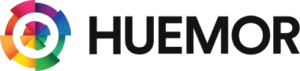


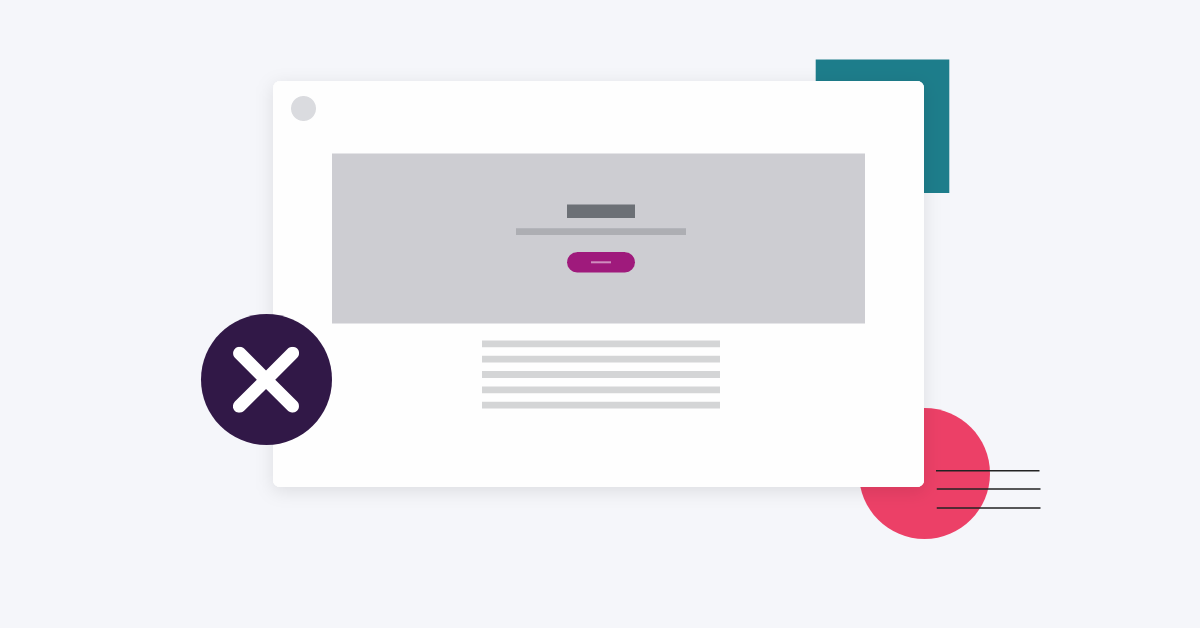
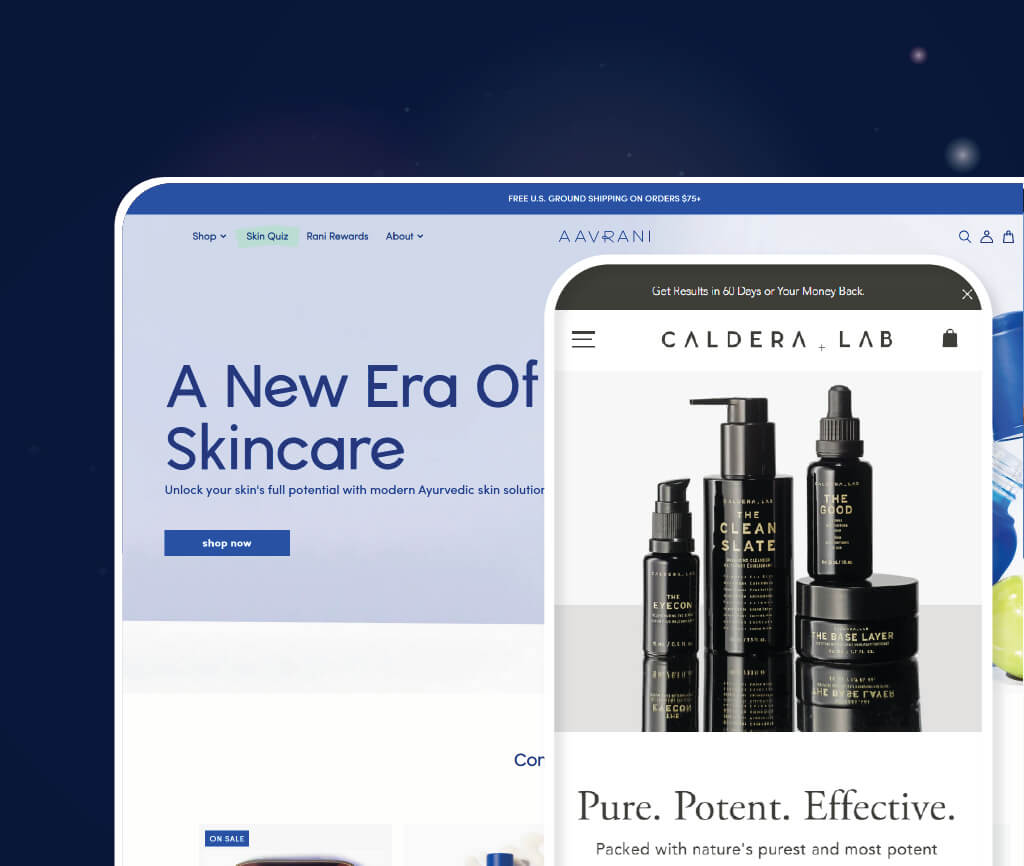


No comments found